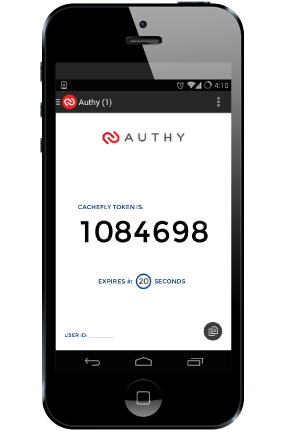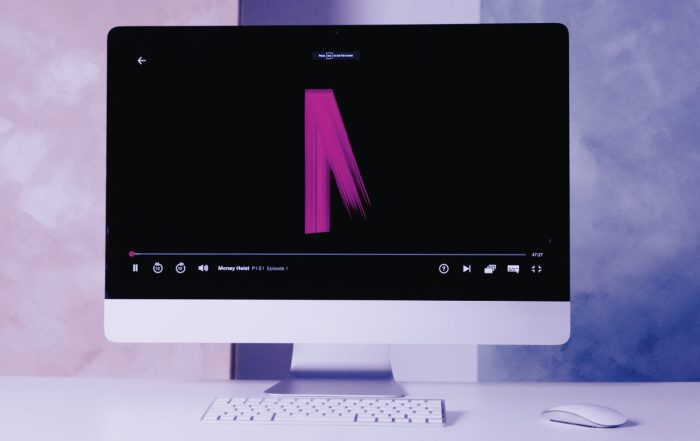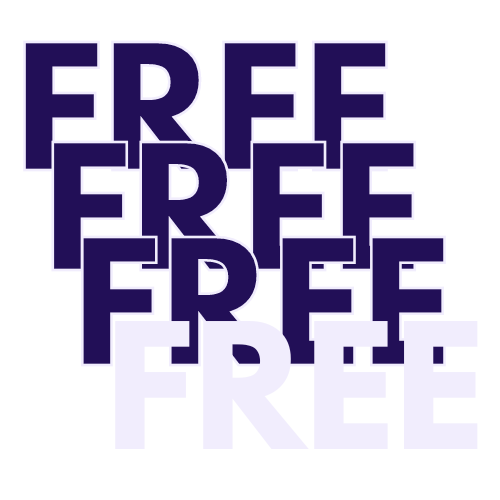CacheFly Now Using Authy Two-Factor Authentication
To protect our customers against fraudulent data breaches, we have taken account security to the next level by integrating Two-Factor Authentication (2FA). We evaluated several of the 2FA solutions on the market, and Authy gave us the easiest implementation, a great mobile client, and great customer support. If your organization is looking for a two-factor authentication solution, we highly recommend Authy!
What is two-factor authentication?
Two-factor authentication is the second level of authentication to an account login, where 2-3 types of credentials are requested to provide login access. These include either something you know (e.g. PIN, password, etc.), something you have (e.g. ATM card, token, etc.), or something you are (e.g. fingerprints, voice prints, iris patterns, etc.). With 2FA, the user must correctly enter two of these three factors to successfully login.
To enable two-factor authentication, follow the steps below.
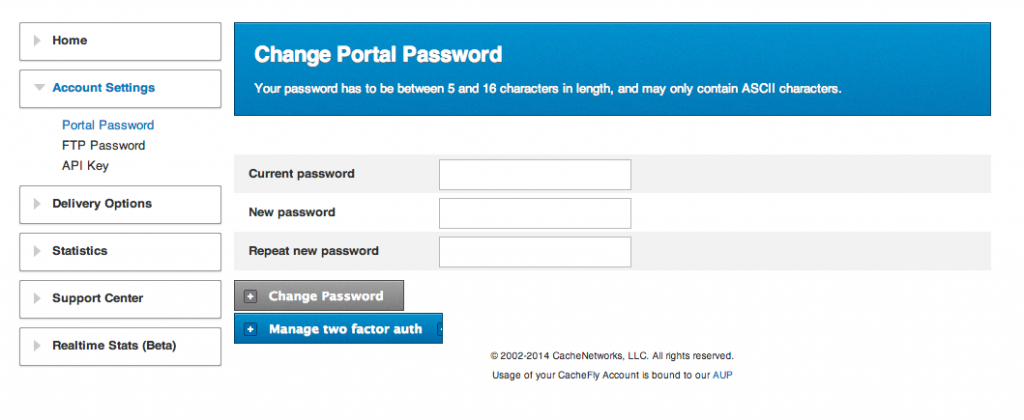
Step 1: Login
To setup two-factor authentication, simply login as usual, then click on “manage two factor auth.”
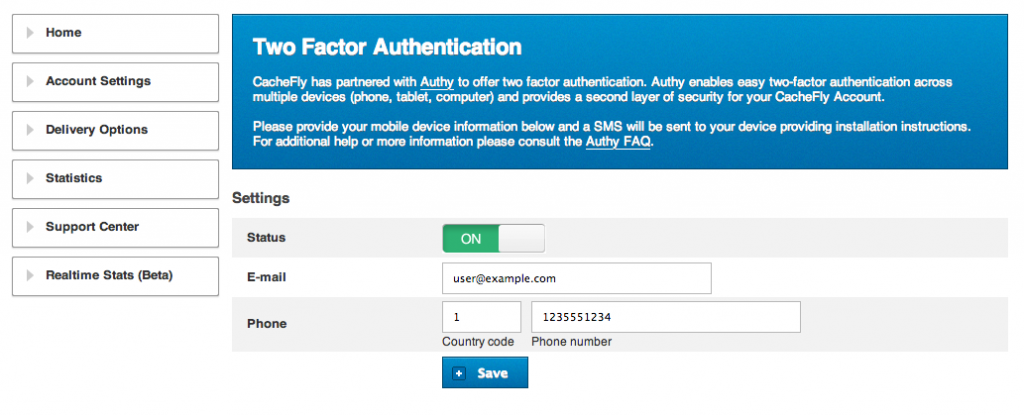
Step 2: Settings
Enter your email and mobile phone number to receive a link to download the Authy app.
After downloading the Authy app onto your phone, it will ask you to register your phone and text you a unique token number.
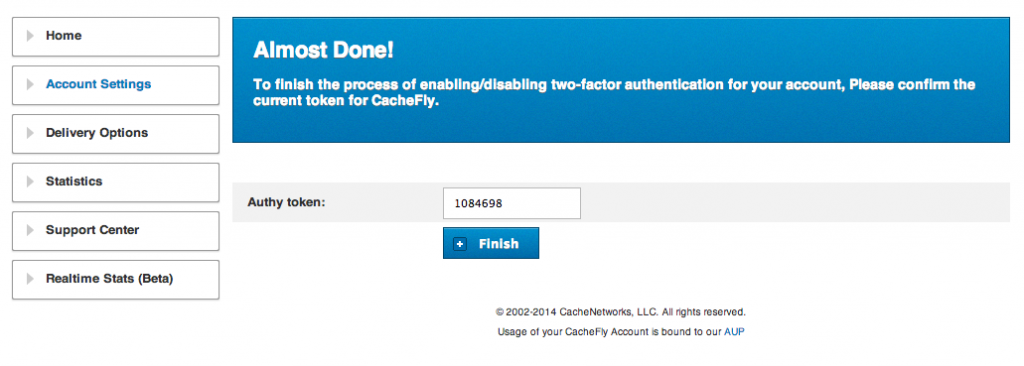
Step 4: Add your Authy token
Enter your unique token into your account portal and click “finish.” You’re done!
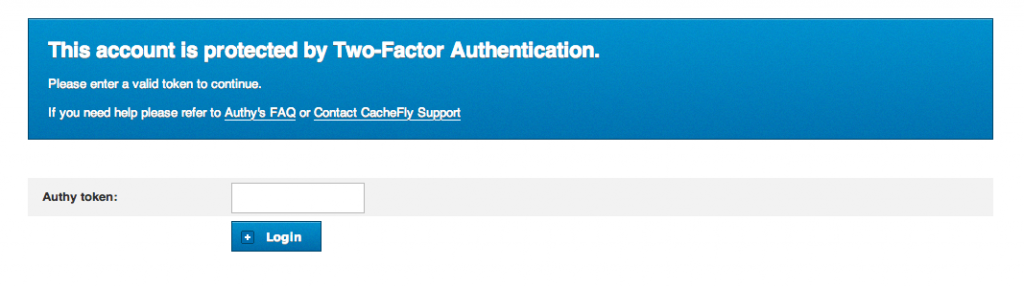
Step 5: Login
You will then see a confirmation, stating “This account is protected by two-factor authentication.” Next time you log in, you will be asked for your token code as the second level of authentication.
Are you using two-factor authentication for your business yet? Find out more information on Authy’s two-factor authentication by visiting authy.com.
Product Updates
Explore our latest updates and enhancements for an unmatched CDN experience.
Book a Demo
Discover the CacheFly difference in a brief discussion, getting answers quickly, while also reviewing customization needs and special service requests.
Free Developer Account
Unlock CacheFly’s unparalleled performance, security, and scalability by signing up for a free all-access developer account today.
CacheFly in the News
Learn About
Work at CacheFly
We’re positioned to scale and want to work with people who are excited about making the internet run faster and reach farther. Ready for your next big adventure?